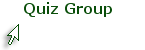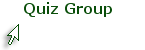
Blackboard Discussions
Grading a Forum
If you created a gradable discussion forum, you will be pleased to discover that Blackboard has not only created a grade center column to hold the grade, it has also created an easy-to-use interface that compiles all the posts from each student and provides a place for entering grades, feedback, and notes. All of this information will become a part of the grade history in Blackboard. If you created a rubric for grading the forum, the interface lets you refer to the rubric as you grade.
Continue to next page for a tutorial and instructions on closing the forum.
The video on this page will demonstrate how to close a discussion forum. Step-by-step instructions are available as a PDF handout in the side bar. You can save and print the handout for future reference.
Continue to next page for a tutorial and instructions on grading the forum.
The video on this page will demonstrate how to a grade a discussion forum. Step-by-step directions are available as a PDF handout in the side bar. You can save and print the handout for future reference.
Continue to the next page for a summary and self-test.
Grading discussions is a very simple process in Blackboard. You should not only grade the students' submissions, you should provide feedback that helps them assess their learning. The two pitfalls to aviod in grading discussions are (1) make sure that you are viewing all of the students in the class when you assign grades, and (2) make sure you have closed the forum before you start grading.
Click on the Quiz Group below to take a brief self-test. You should take the test until you get all answers right.