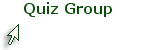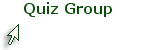
Blackboard Discussions
Setting Due Dates and Categories
When you create a discussion forum, Blackboard allows you to set availability dates, but does not provide a way to set a due date. Yet setting a due date is helpful to students since that information appears on their My Grades page for students as well as the Alerts and Needs Attention modules on the home page of the course. (For reasons beyond mere human understanding, Blackboard does not automatically add due dates to the calendar). Fortunately, it is possible to set the due date from the Grade Center column that was created when the graded discussion was created.
A second feature that can be configured for discussions from the Grade Center is the category. By default, graded discussions are placed in a Discussion Board category. If you need to place them into another category for the weighted grade, you must change the category in the Grade Center. While working with the column information, it is a good idea to check to make sure the column is included in your calculations.
Continue to next page for tutorial and instructions.
The video on this page will demonstrate how to configure the due date and category of a discussion forum. Step-by-step directions are available as a PDF handout in the side bar. You can save and print the handout for future reference.
Continue to next page for summary and self-test.
Setting a due date may seem like a relatively unimportant task. However, the due dates serves as the basis for many points of communication with students. Blackboard relies upon due dates for the information in several modules both on the course home page and the MyGTC page. Due dates are, therefore, an important element in keeping your students informed of their status in the course.
Use the self test below to check your learning on this topic. You should take the quiz until you get all answers right.