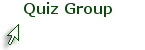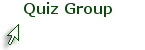
Blackboard Discussions
Creating a Discussion Forum
Once you have a clear understanding of what you want students to learn from the discussion assignment, creating the graded forum is a simple matter of completing a template in Blackboard. The Create Forum template will prompt you to enter information it needs to create the type of interactive, graded forum you need. One of the most critical parts of the forum will be the description. This is where you will enter both the discussion assignment and the directions on how to complete the assignment. Since you will enter the description in the Visual Editor, you can add hyperlinks, files, embedded videos, graphics, and more to enhance student engagement with content.
Before you start to create a forum, make sure you have a good idea of its purpose, type of interactivity, and means of assessment (see the section, "Teaching Online with Discussions"). These can be changed, but it is easier to finalize these considerations when you create the forum.
Continue to the next page for tutorial and instructions.
The video on this page will demonstrate how to create a graded discussion forum. Step-by-step instructions are available as a handout in the sidebar. Save and print the handout for future reference.
Continue to next page for summary and self-test.
Use the Create Forum option to create a gradable discussion forum. Include as much information as your students will need to know what is expected and how to proceed. Even though much of this information may be in your syllabus, it never hurts to communicate multiple times!
Use the brief self-test below to check your learning on this topic. You can take the test until you get all questions right.